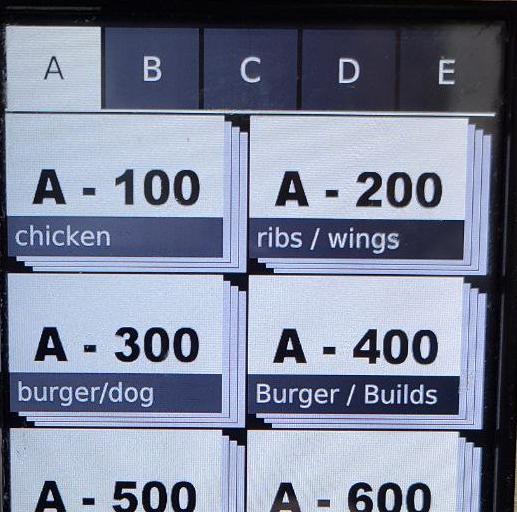
Menu Programming
Download the latest menu program here. Save to USB. Follow instructions to update menu.
Download Menu version: 20250611 Watch Video Instructions for updating menuTo download the ACP Programming App, visit the following links:

XpressChef 4i Firmware
If your oven looks like the picture to the left, click the Download Firmware button.
- Obtain a blank USB drive and insert into a USB port on your computer
- Click the "Download Firmware" button below.
- Open the zip file after download completes.
- Select all the filed in the zip window and copy to the USB from step 1
- Unplug the USB from your computer
- Unplug oven from power
- Insert the USB key into the USB slot at the front of the oven
- Plug in the power cord. After a few minutes, you will see a Firmware Update message.
- Remove the USB and update your menu following the guide from the "Menu Programming" section above.
Download Firmware Xpresschef 4i Reboot Key 6.10.5.2

Xpresschef MXP
- Obtain a blank USB drive and insert into a USB port on your computer
- Click the "Download Firmware" button below.
- Open the zip file after download completes.
- Select all the filed in the zip window and copy to the USB from step 1
- Unplug the USB from your computer
- Unplug oven from power
- Insert the USB key into the USB slot at the front of the oven
- Plug in the power cord. After a few minutes, you will see a Firmware Update message.
- Remove the USB and update your menu following the guide from the "Menu Programming" section above.
Download Firmware Xpresschef MXP Reboot Key 6.6.5